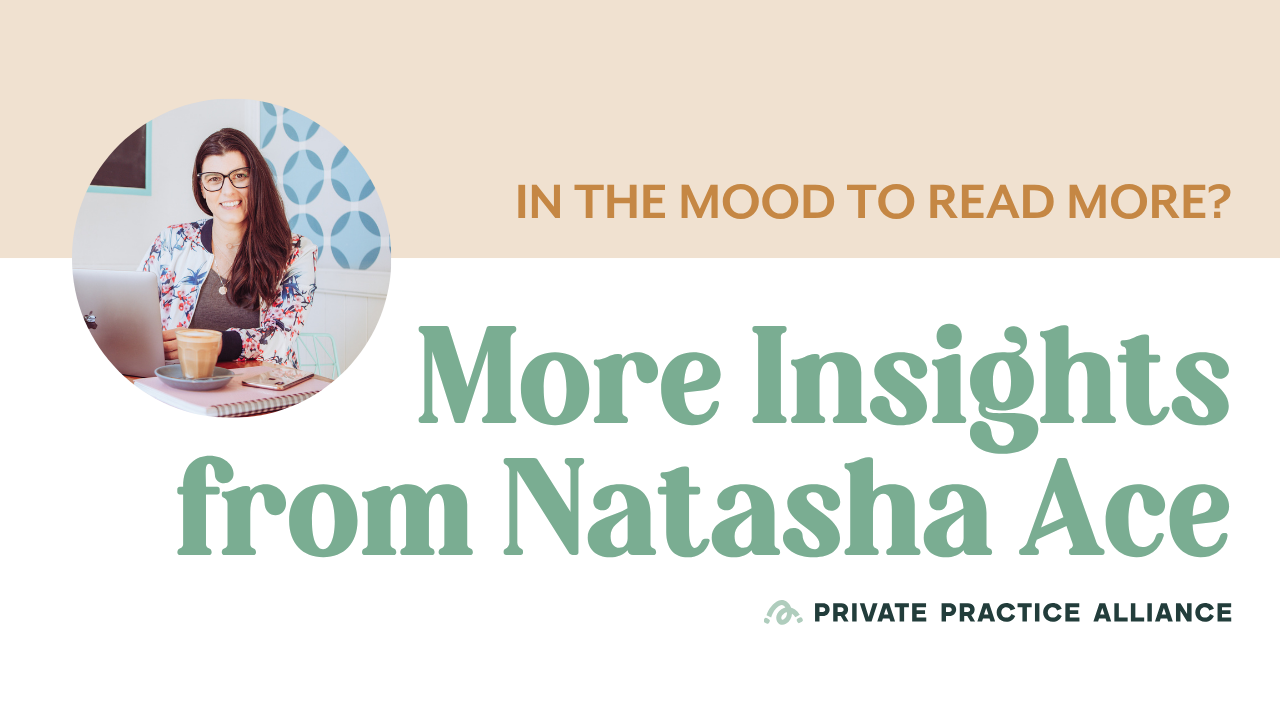How do I set up Google My Business for my Private Practice?
Google My Business is a free tool that allows businesses to manage their online presence across Google, including Search and Maps. Once you've set up your business profile, you can use the dashboard to update your business information, such as your hours, phone number, and website. You can also use the dashboard to respond to customer reviews, manage photos of your business, and view metrics such as how many people have viewed your listing or requested directions to your business.
To set up a Google My Business listing, you'll need to do the following:
-
Go to the Google My Business website (https://www.google.com/business/) and click on the "Start now" button.
-
Sign in to your Google account, or create one if you don't already have one.
-
Follow the prompts to enter your business information, including the business name, location, and contact information.
-
Verify your business. Google will send a verification postcard to your business address with a code that you'll need to enter to verify your listing. Once you've verified your business, you'll be able to manage your business information and respond to customer reviews on your listing.
-
Add photos and other information about your business, such as the hours of operation, products and services offered, and so on. This will help customers find the information they need about your business.
-
Optimize your listing by including relevant keywords in the business name, categories and descriptions.
That's it! Your Google My Business listing should now be up and running. You can log in to your account at any time to update your listing and see how it's performing.
Once you have Google My Business (GMB) set up, you can view a dashboard of information.
The dashboard also includes a feature called Insights, which provides data on how customers are interacting with your business listing, including how many views and clicks your listing has received, where your customers are located, and how they searched for your business. This information can help you understand how people are finding your business and make informed decisions about how to improve your online presence. Further that, the data includes information about how often your listing is appearing in search results, how many people are clicking on your listing, and how many people are visiting your website or requesting directions to your physical location. Additionally, it also provides data on how many calls and messages are sent from the listing, review and rating statistics, and insights on the actions like how many people have asked for direction to your business or marked it as a favorite.
You can access your Google My Business dashboard by logging in to your Google account and navigating to the Google My Business website. You can also view the dashboard on the Google My Business mobile app for iOS and Android.
Responding to google reviews.
If someone leaves a google review, you can respond to the review through google my business. you can use Google My Business to respond to reviews left on your business' Google listing. To respond to a review, log in to your Google My Business account, locate the listing for your business, and find the review you want to respond to. Click on the three dots on the top right of the review and select "Reply" to compose a response. Keep in mind that it is important to respond to reviews, as it shows potential customers that you value their feedback and are actively engaged with your online presence.
If you believe that a review on your Google Business listing is fake or violates Google's review policies, you can flag the review for removal by Google. Here's the process to flag a review:
- Sign in to Google My Business.
- Find the location you want to manage, then click More.
- Click on the Reviews section.
- Locate the review you want to flag, then click on the three dots on the top-right corner of the review.
- Click on "Flag as inappropriate"
- Select the reason why you're flagging the review.
After you flag a review, Google will review it and decide whether to remove it. Please note that, even if a review is removed, it may still be visible to the reviewer and to Google. And It's against the google policies to ask someone to change or remove a review.
Another option is to respond to the review in a professional manner, addressing any concerns or complaints the reviewer has and showing that you're actively working to improve your business. this will show other potential customers that you care about your reputation and are committed to providing great service.
Yes, as a health practitioner you CAN respond to those reviews.
As a health practitioner, it is important to maintain the confidentiality of your clients and to not disclose any information that could identify them, including in online reviews. Here are a few general guidelines for responding to a review without compromising client confidentiality:
-
Acknowledge the review: Respond to the review by thanking the person for taking the time to provide feedback. This shows that you value their opinion and are actively listening to what they have to say.
-
Address the concerns raised: Address any specific concerns or issues raised in the review without providing any identifying information about the client. You could simply state that you are sorry that the client had a negative experience and that you are working to improve the service you provide.
-
Offer to discuss the matter privately: If the person has raised a specific concern that you would like to address, you can offer to discuss the matter privately with them. You can provide an email address or phone number that they can contact you on, to discuss the matter further.
-
Mention your policies and procedures: If the review raises a general issue about your practice or policies, you can use the opportunity to explain your procedures and policies in more detail.
-
Be Professional, Be Polite and Be Sincere.
It is important to keep in mind that even with these guidelines, it may be difficult to respond to some reviews in a way that fully addresses the concerns raised without compromising client confidentiality. Ultimately, your primary responsibility is to maintain client confidentiality and protect their privacy. If you are unsure about how to respond to a particular review, it may be best to consult with a legal or ethical advisor